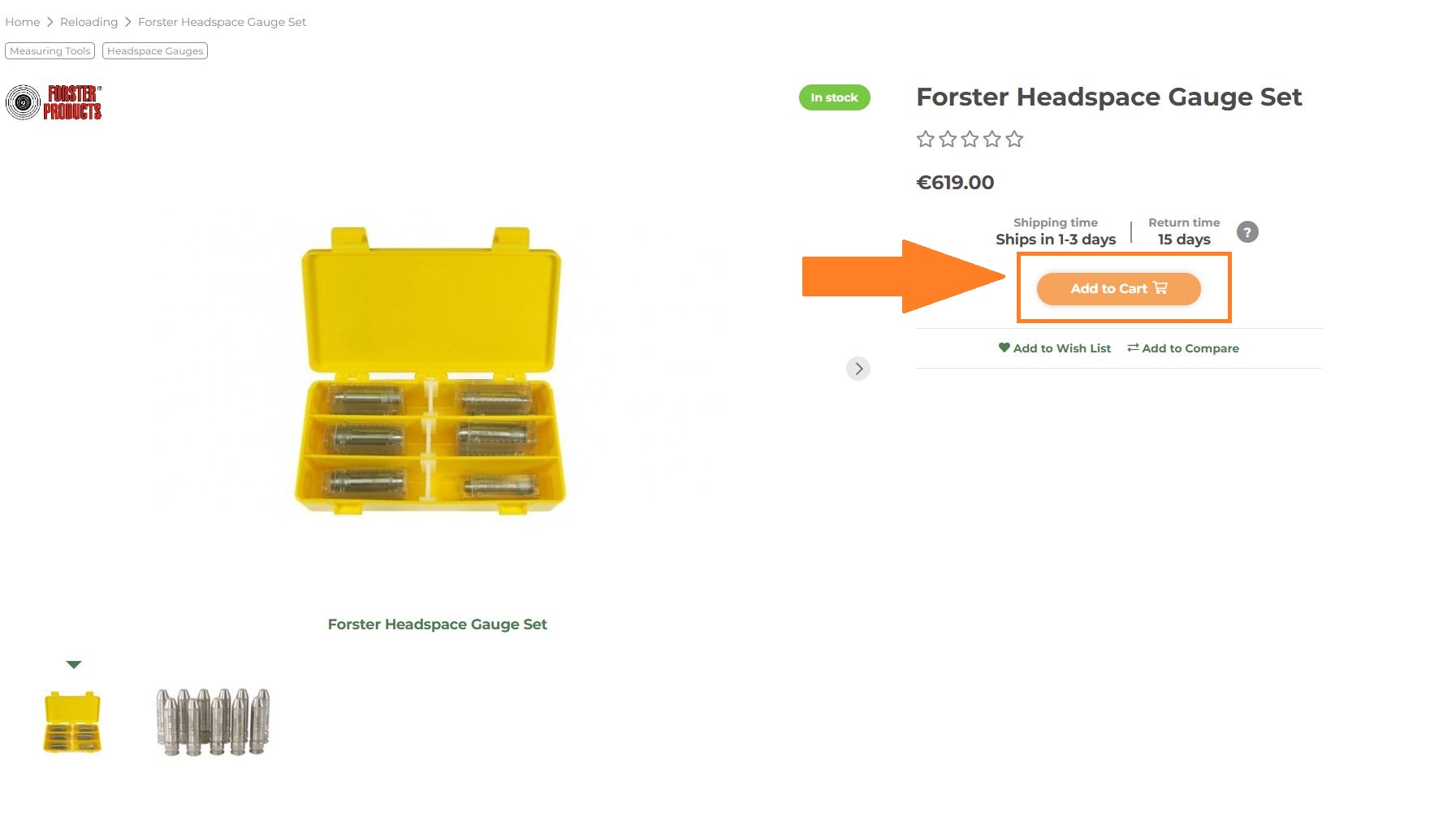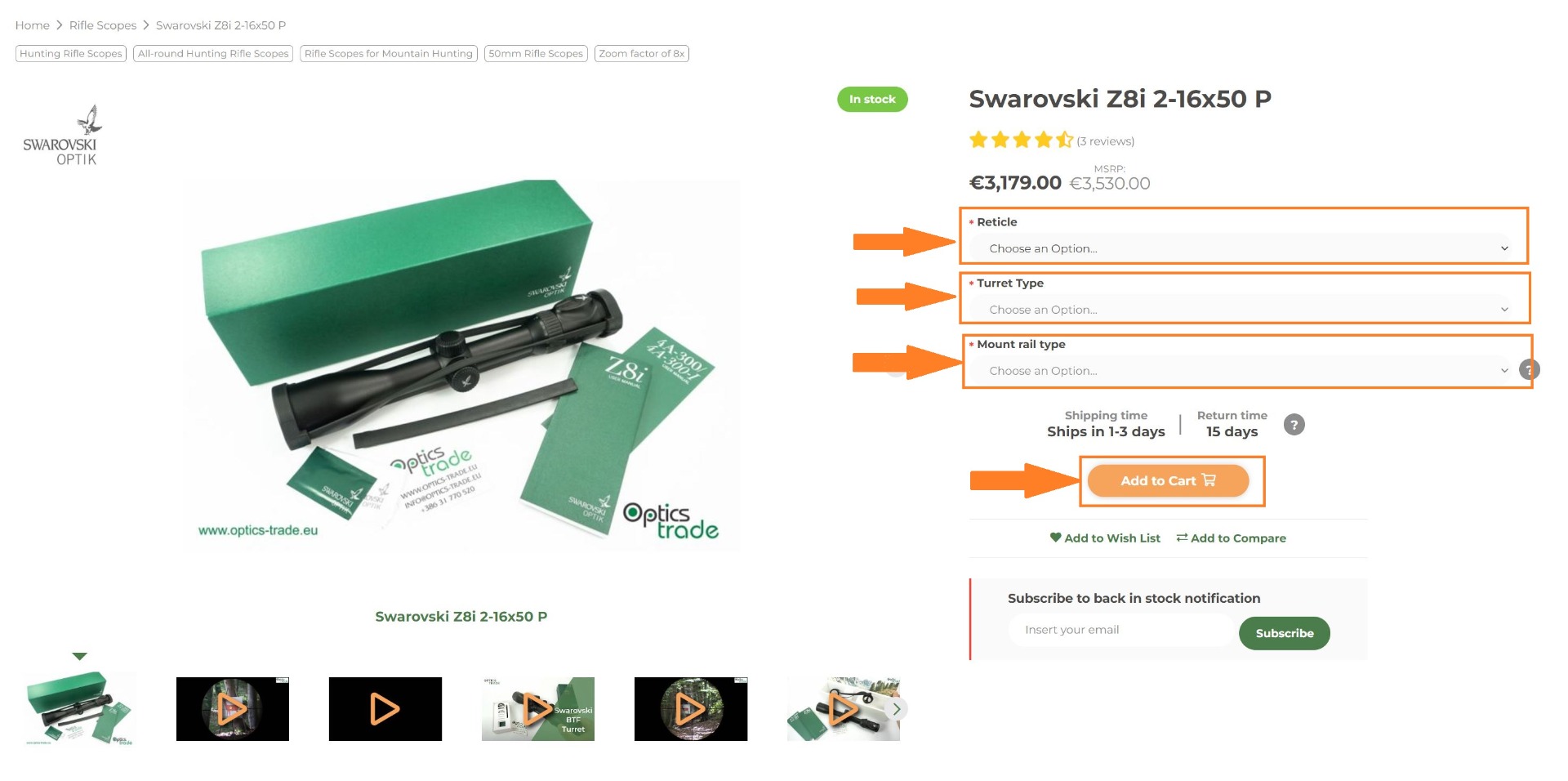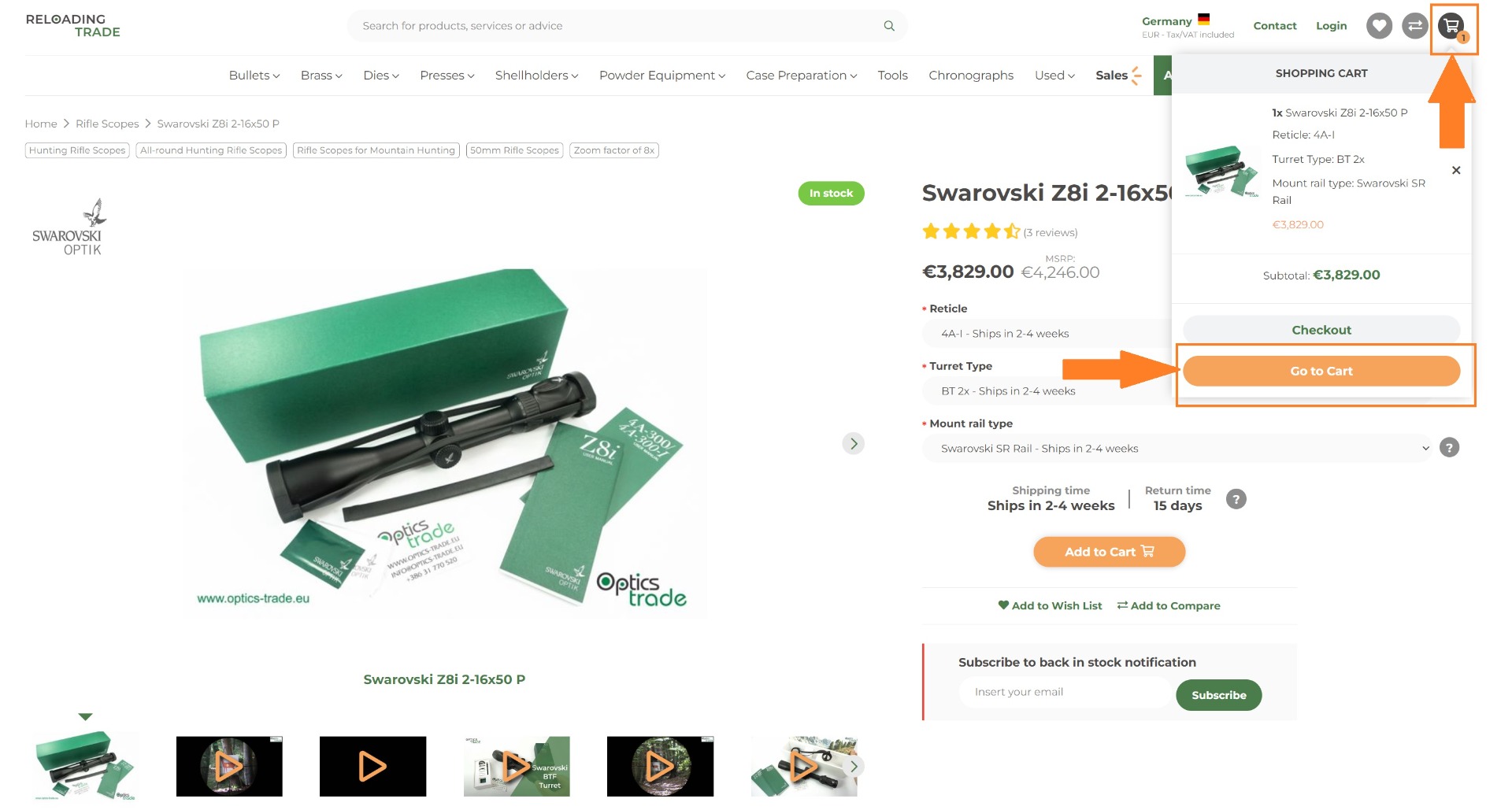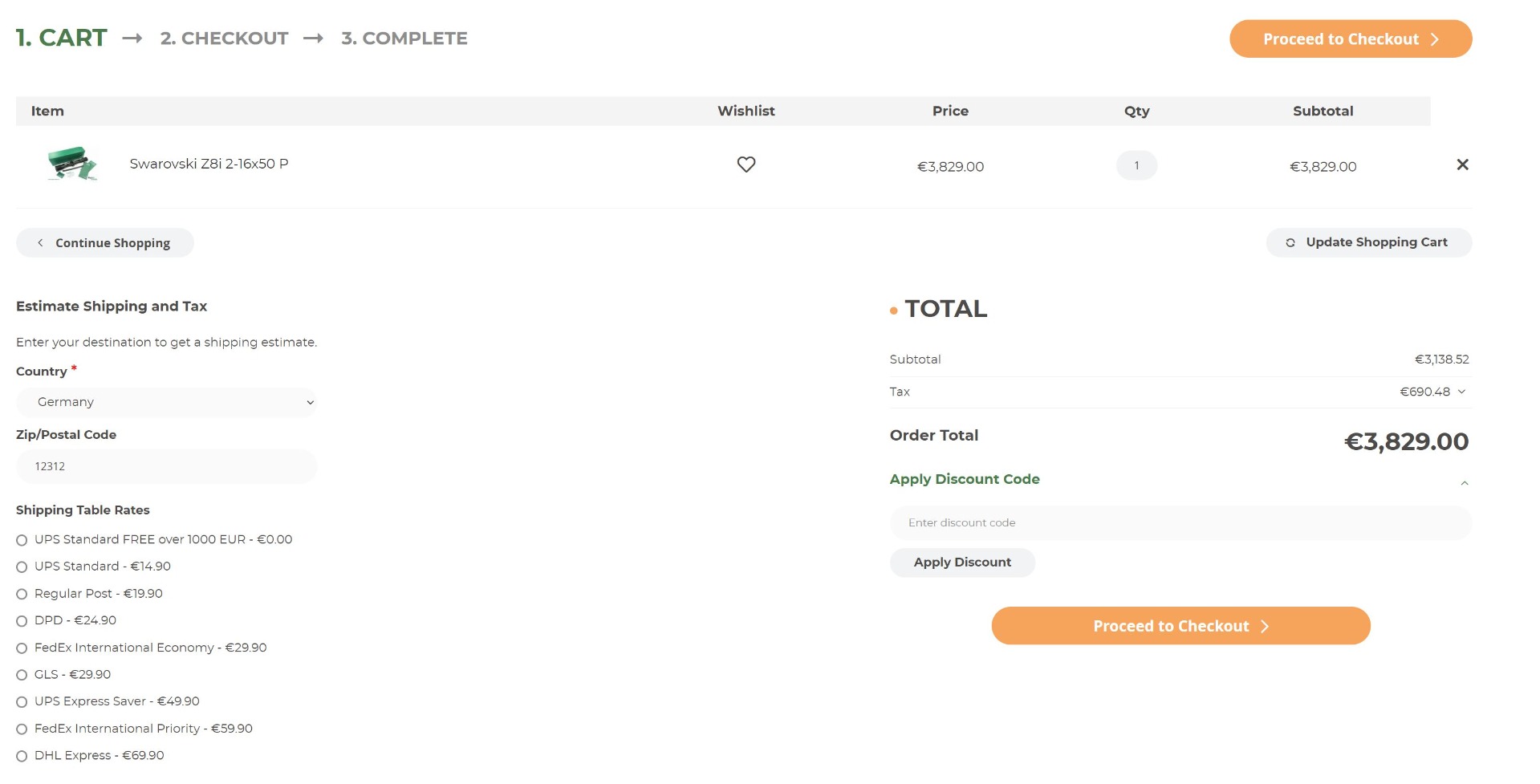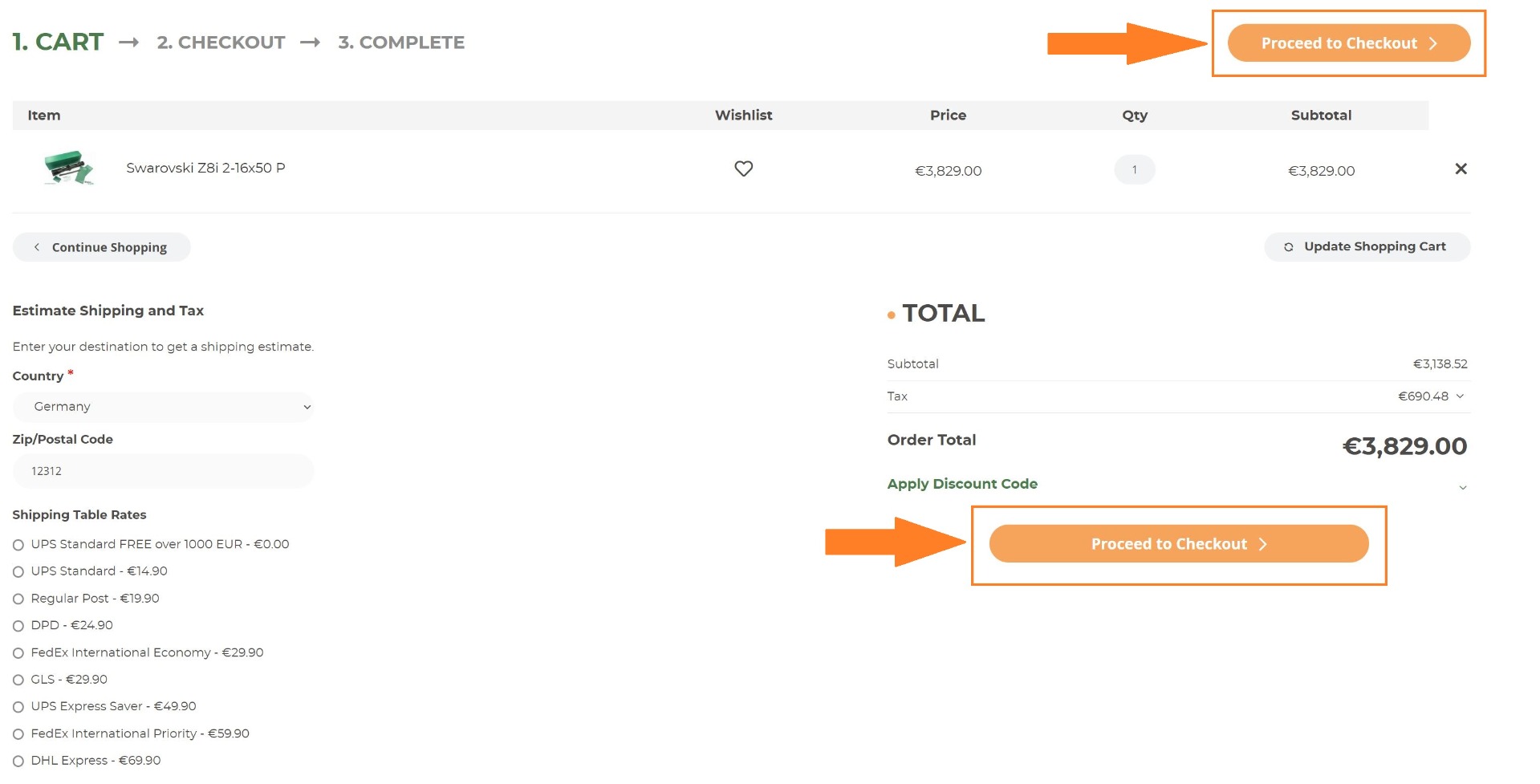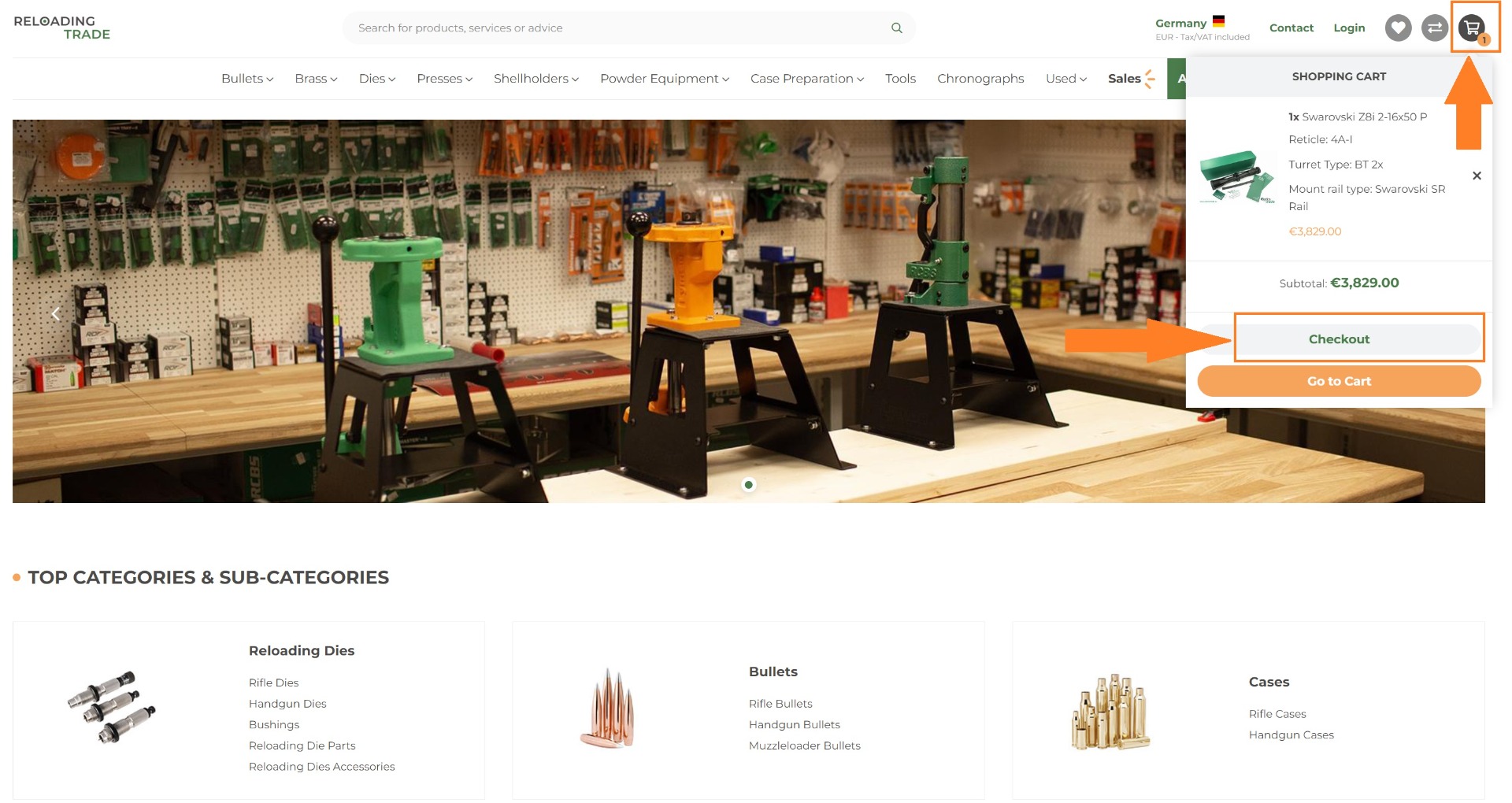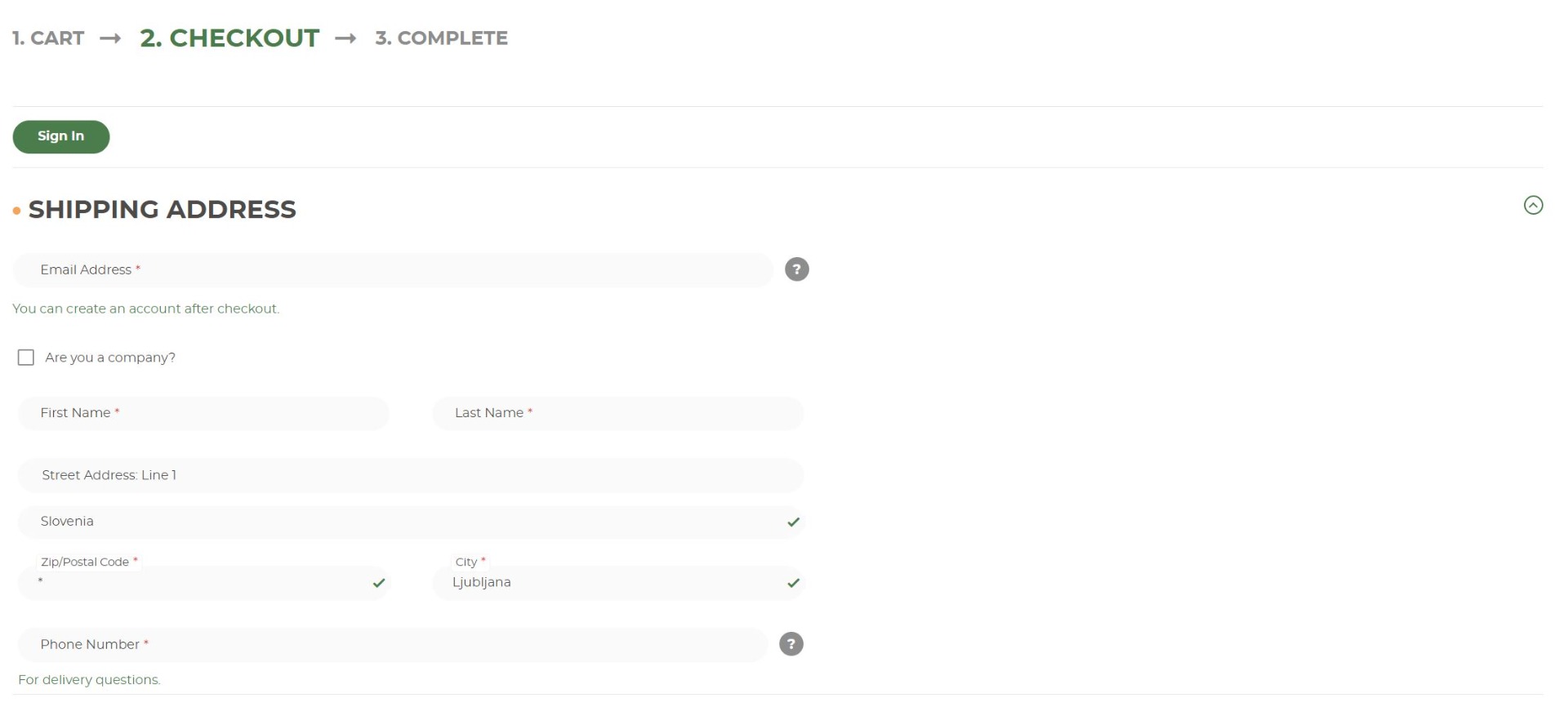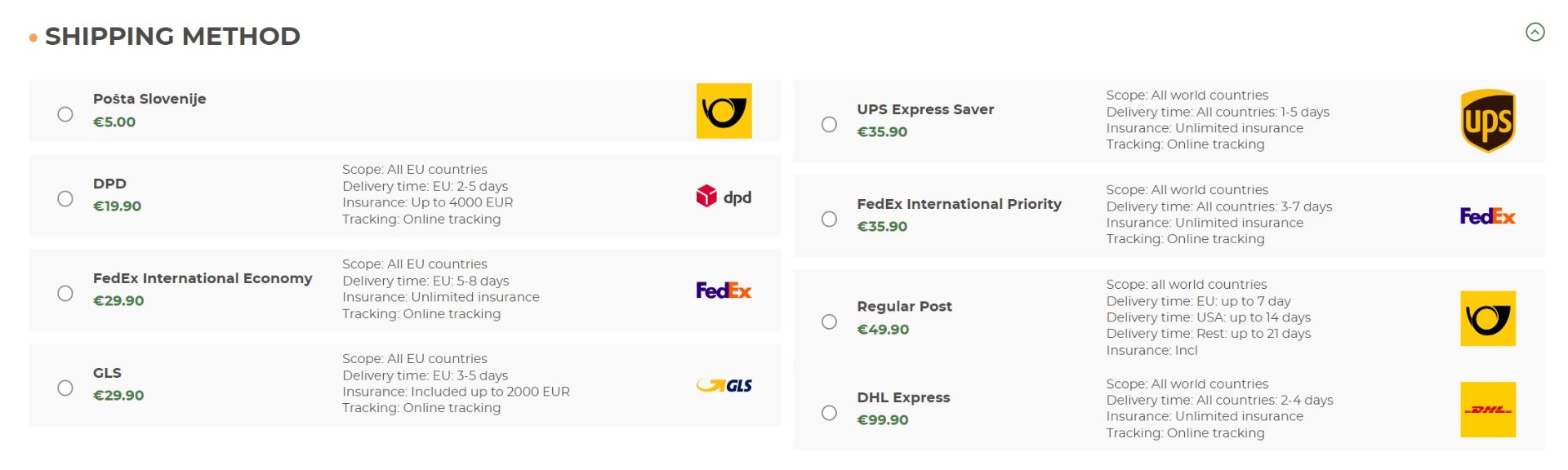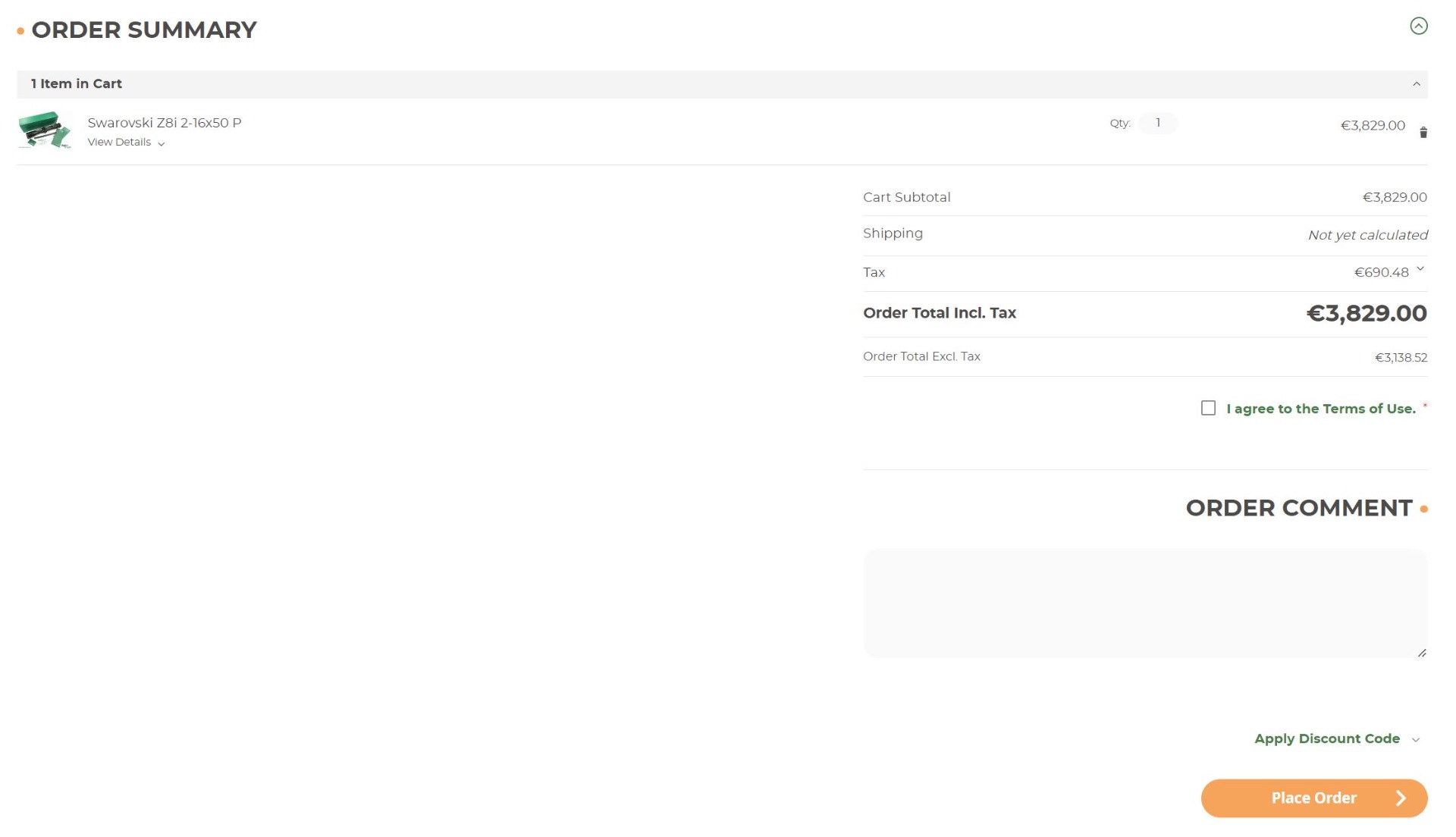Worldwide shipping 4.65/5 out of 2.300+ reviews
Rifle Scopes
Mounts
All Categories
Sport Optics
Hunting
Shooting
Reloading
Scope Mounts